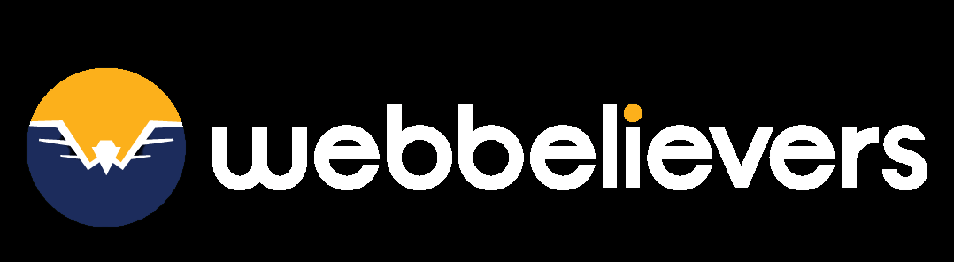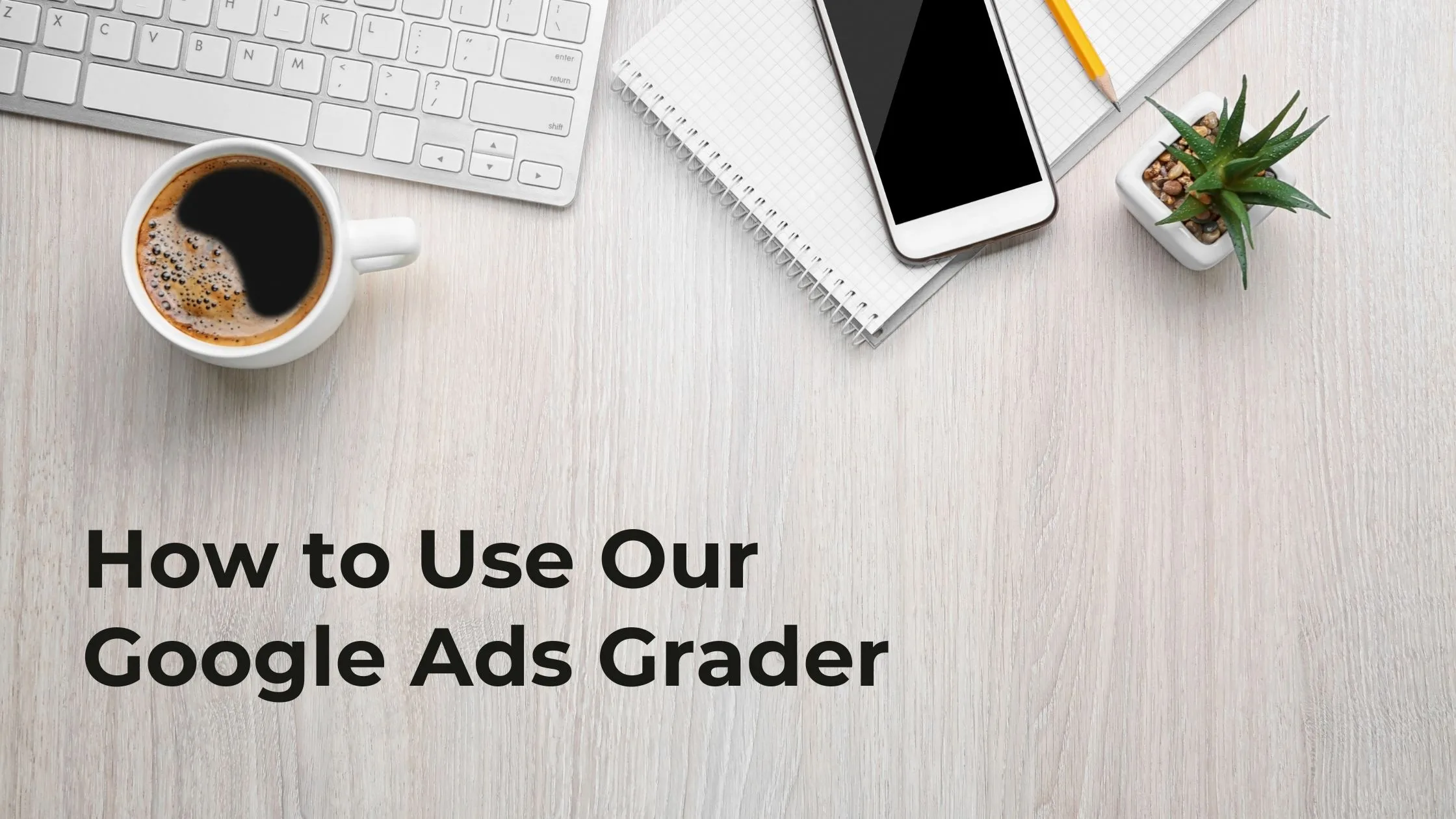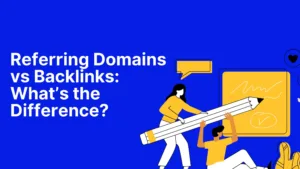Google Ads is an excellent platform for reaching potential customers, increasing brand visibility, and securing a spot on the first page of search results.
But it doesn’t come without difficulties. Many businesses find themselves spending heavily on ads without seeing strong returns. That’s exactly why my team and I developed a free Google Ads performance tool—just a few clicks can help you move toward fully optimized campaigns.
Keep reading to learn how it functions, how to access it, and how it can help you boost your Google Ads results.
Why Should You Grade Your Google Ads?
With more than seven million advertisers using Google Ads to promote their products and services, competition is higher than ever.
At the same time, PPC investment continues to grow. By the end of 2024, the market is expected to reach $190 billion, reflecting nearly a 16% increase since 2022.
This surge means that making your ads stand out is no longer optional—it’s essential.
Grading your Google Ads performance gives you a clear overview of how your account is performing. It highlights both your strengths and the areas that need improvement, helping you stay ahead in an increasingly competitive space.
What Can the Ads Grader Do?
At Web Believers, my team and I focus on helping businesses maximize their paid search results. We work on improving return on ad spend (ROAS) and crafting ad campaigns that attract clicks.
Our Google Ads Performance Grader applies many of the same standards we use when auditing client campaigns. In other words, using this free tool is like having a Google Ads specialist evaluate your account.
We also update the Ads Grader regularly to reflect the latest Google Ads best practices. This ensures that the recommendations you receive guide you toward meaningful improvements and better outcomes.
How to Use the Ads Grader to Enhance Google Ads Performance
Getting started is simple—all you need is a Google account and an active Google Ads account.
- Visit the free Ads Grader tool.
- Enter your website URL.
- Sign in with the Google account linked to your Ads account.
From there, the tool will analyze your campaigns and provide actionable insights to help you improve your performance.
Next, you’ll be asked to confirm that Ads Grader can access your Google Ads account. This access allows us to analyze your campaign data and provide tailored suggestions.
We request “see, edit, create, and delete” permissions only to run the report, but rest assured—we will never make changes to your account without your approval. If you wish to remove access later, you can do so anytime by visiting the security section of your Google Account.
Key Ad Metrics to Look For
Ads Grader is designed to be straightforward and user-friendly. You can share your report link with your team and even translate it into six different languages—ideal for international PPC teams.
Whether you’re managing several accounts at an agency or focusing on a single campaign for your business, the tool delivers actionable insights to help you improve performance.
The first thing you’ll notice is your overall performance grade, displayed as a percentage out of 100. Don’t be discouraged if your score is lower than expected—the detailed insights and recommendations provided throughout the report will guide you toward better results.
Top Improvement Opportunities
This part of the report highlights quick and effective ways to improve your Google Ads account. Recommendations are listed by priority.
👉 Example: For this account, the main tips are to increase the campaign budget and switch to the Maximize Conversions bidding strategy. If you’d like, you can apply these suggestions automatically by clicking Apply Now.
Performance Overview
Here, you’ll see how many impressions, clicks, and conversions your campaigns receive. You can filter the data by search, display, shopping (Performance Max), or view an overall summary.
The results are shown as a funnel, helping you track how customers move from seeing your ad, to clicking it, to converting on your site. This section also flags issues like sudden drops in clicks or conversions.
Cost Evolution
This shows your average cost-per-click (CPC) over the last 30 days, compared with Google Ads benchmarks. It helps you spot trends in ad spend and adjust to get better value from your campaigns.
Wasted Spend
Budgets are precious! The Wasted Spend report reveals how much money may be going to the wrong keywords. It compares the negative keywords you’ve added against industry standards, highlighting where you can cut costs.
Ad Relevance Analysis
Google assigns an Ad Strength Score based on factors like keyword use, headlines, and ad copy variety. This section reviews your ad strength across the account, showing how closely your ads follow Google’s best practices.
Quality Score
Quality Score is one of the most important metrics in Google Ads, scored on a scale from one to ten. A higher score means your ad and landing page are more relevant and useful to someone searching for a particular keyword.
This metric directly impacts where your ad ranks in the Google Ads auction and how much you end up paying per click. The Ads Grader report evaluates the individual elements of your account that influence your Quality Score.
Click-Through Rate (CTR)
Click-Through Rate shows how often people click your ads after seeing them. A strong CTR is a sign that your ads are relevant, engaging, and appealing to your audience.
In the Ads Grader report, you’ll see the average CTR for both the search and display networks, with further breakdowns across desktop and mobile devices. If your CTR has room for improvement, the report highlights how boosting it could lead to more clicks and conversions. For example, improving CTR in one account could result in an additional 2,476 clicks and 28 conversions per month.
Keywords Match Type
Google Ads offers different match types—exact, phrase, and broad—each with its strengths and drawbacks.
- Broad match: Reaches a wide audience and helps uncover new keywords, but can also show ads to irrelevant users.
- Phrase match: Targets search queries with more control while still offering flexibility.
- Exact match: Ensures ads only show for highly specific queries, improving relevance but limiting reach.
Finding the right balance of match types is crucial to avoid wasted spend. This section of the report shows the proportion of keyword match types you’re currently using in your campaigns.
Impression Share
Impression share measures how often your ads are shown compared to the total opportunities available. Since Google Ads is highly competitive, this metric shows where you stand among rivals.
The report breaks it down into:
- Share acquired – The percentage of times your ad appeared.
- Share lost to Ad Rank – Times your ad didn’t appear due to low ranking, often caused by poor ad quality or stronger competitors.
- Share lost to budget – Times your ad didn’t show because your budget was too low.
Improving impression share often means boosting ad quality, refining targeting, and allocating more budget to top-performing keywords.
Google Ads Best Practices
This final section of the report focuses on Google Ads best practices and how you can keep your account compliant while improving performance.
Following Google’s best practices can give your ads a noticeable boost—improving quality score, increasing your chances of ranking higher, and even lowering your cost-per-click.
Here are the seven key factors Google considers:
- Multiple text ads: Each ad group should have at least two active text ads to better match user intent.
- Language targeting: Target campaigns in specific languages so customers always see ads they understand.
- Mobile bid adjustments: Use bid modifiers to optimize performance for both desktop and mobile users.
- Geo-targeting: Show ads only in relevant regions to reach the right audience.
- Conversion tracking: Track conversions to measure which ads generate leads, sales, or inquiries.
- Negative keywords: Refine targeting by excluding irrelevant searches.
- Ad extensions: Use assets like site links or call extensions to make your ads more engaging.
A 100% grade in this section reflects fully optimized campaigns.
Conclusion
Google Ads is a powerful but costly marketing channel, so optimization is crucial. The Google Ads Performance Grader offers a quick health check and actionable tips to improve your return on ad spend (ROAS).
Run your report today, apply the insights, and check back in 30 days to see how your score improves! 🚀
FAQs
Q1. What is Neil Patel’s Google Ads Grader?
Neil Patel’s Google Ads Grader is a free tool that analyzes your Google Ads campaigns and provides a performance score with actionable insights to improve ROI.
Q2. How do I use Neil Patel’s Google Ads Grader?
You simply connect your Google Ads account to the tool, and it will automatically review your campaigns and generate a detailed performance report.
Q3. Do I need to pay to use Neil Patel’s Google Ads Grader?
No, the tool is completely free to use and provides instant results.
Q4. What does the Google Ads Grader analyze?
The tool evaluates key metrics like click-through rate (CTR), ad relevance, quality score, conversion tracking, and budget optimization.
Q5. Is it safe to connect my Google Ads account to Neil Patel’s tool?
Yes, it uses secure Google authentication, and your campaign data remains private and protected.
Q6. Can the Google Ads Grader improve my ad performance instantly?
The tool itself won’t change your campaigns, but it gives you recommendations you can apply to optimize and improve performance.
Q7. How often should I use Neil Patel’s Google Ads Grader?
It’s best to run the grader monthly or after making major campaign changes to track improvements and uncover new opportunities.
Q8. Does the grader work for small businesses and startups?
Yes, it works for all types of businesses, regardless of ad spend or campaign size.
Q9. Can I use Neil Patel’s Google Ads Grader if I’m new to Google Ads?
Absolutely. It’s beginner-friendly and provides easy-to-understand insights you can implement right away.
Q10. What should I do after getting my Google Ads Grader score?
Review the suggestions provided, prioritize areas like ad copy, targeting, and budget allocation, and apply changes to enhance campaign results.