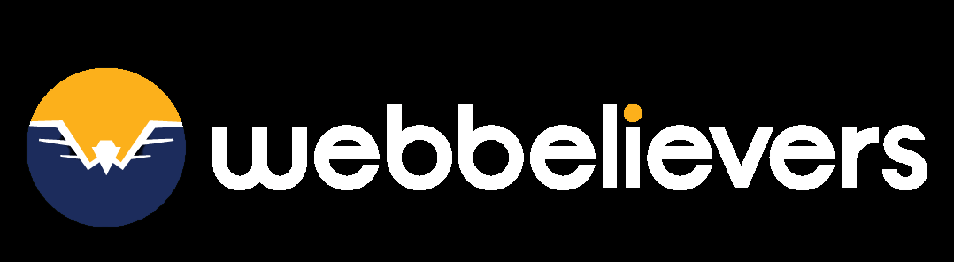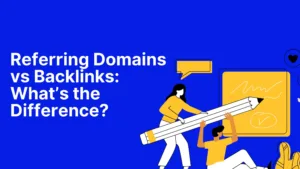Learn the process of performing a reverse video search to locate original sources, verify information, and make the most of video content.
If you come across an interesting video, knowing how to run a reverse search can be incredibly useful.
You may want to identify the original creator to properly reference the material in your content or explore more of what they’ve produced.
With video marketing on the rise—67% of marketers say video is becoming more valuable to their business—searching for videos is now an essential part of content research.
Being able to track down video sources is a valuable skill. Alongside video search engines, a reverse video search can help you uncover nearly any clip you’re looking for.
In this guide, we’ll explain what reverse video search is, why it’s beneficial, and most importantly, how you can perform one yourself.
Find the Original Source of a Video
One of the main reasons to use a reverse video search is to identify the original source of a clip.
For example, if you come across a funny or insightful video online, you may want to know who first published it, whether it’s linked to other content such as a blog post, or if the creator has produced similar material.
By running a reverse video search, you can often trace the video back to its origin. This not only helps you explore related content but also ensures you can properly credit the original creator.
Uncover Copyright Issues
Copyright has become an increasingly important subject, especially in today’s digital age.
Content creators often need to monitor the internet to ensure their original work hasn’t been copied by other creators or misused by automated tools.
A reverse video search can help detect if your video—or even parts of it—has been reused without permission. This tool is effective in locating entire videos as well as shorter clips.
For video creators, this can be a valuable way to identify unauthorized use of your work. If you discover potential copyright infringement, you can reach out to the publisher to request credit or ask for the content to be removed.
Find the Full Video from a Clip
Sometimes, you might come across an engaging clip and want to watch the complete version. A reverse video search can often analyze the snippet and direct you to the full video online.
This is especially useful if the clip lacks context, details, or background information, or if you want to embed the complete video into your own content.
Since clips often circulate widely on social media without links to the original source, reverse video search provides a way to track down the full version.
Find Similar or Related Content
A reverse video search can also help uncover content connected to the original video.
It may show you similar clips or other types of material—such as articles, web pages, or blog posts—that feature the video.
For example, imagine you’re creating a blog series on recycling best practices and you discover a video explaining the science of paper recycling. By running a reverse video search, you could find blog posts, news stories, or infographics on paper recycling that reference the same video.
This makes reverse video search a powerful way to discover additional, relevant content.
How to Do a Reverse Video Search on Google
There are multiple methods to perform a reverse video search, but since Google doesn’t offer a tool designed specifically for video, you’ll need to use a workaround like screenshots or Google Chrome’s Lens feature.
Here’s how you can do it:
- Identify a distinctive frame in the video—something unique enough to bring up the same video online.
- Pause the video at that frame.
- Take a screenshot of the frame (Shift + Command + 4 on Mac, or Ctrl + PrtScn on Windows). Alternatively, use Google Chrome Lens to select the frame directly.
- Save the screenshot (if not using Lens).
- Go to Google Images and click the camera icon to use the “search by image” option.
- Upload the screenshot.
- Google will then display search results matching the image or, if you used Lens, the selected video frame.
This process can help you track down the original video, related versions, or even other websites where it’s featured.
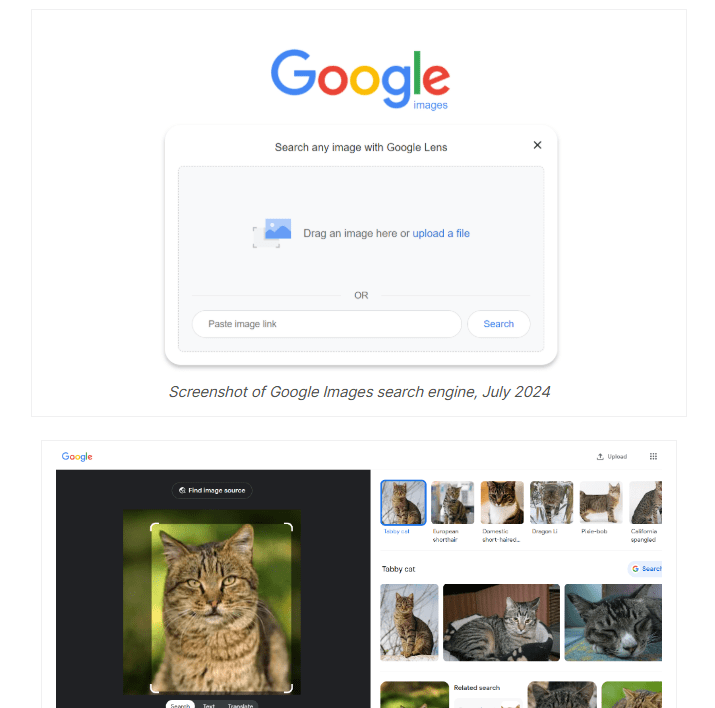
Reverse Video Search with Shutterstock
Shutterstock, with its library of more than a billion images and videos, can also be used to run a reverse video search.
Here’s how to do it:
- Take a screenshot of the video clip you want to look up.
- Go to Shutterstock.com.
- In the search bar, click on the “Search by image” option.
- An upload screen will appear labeled “Search similar images.” Drag and drop your screenshot here. (You can also choose filters, such as vectors or animated/computer-generated illustrations.)
- Click the magnifying glass icon to start the search.
- Shutterstock will then display images or videos that closely match your screenshot.
Reverse Video Search with Berify
Berify.com is a reverse image and video search tool that checks multiple search engines at once, including Google, Bing, Yandex, and more. This makes it possible to get more detailed and accurate results compared to using a single search engine.
⚠️ Note: Berify is a freemium tool. You can sign up and use it for free, but ongoing access requires a paid monthly subscription. The free version works well if you only need a limited number of searches.
Here’s how to use Berify for reverse video search:
- Take a screenshot of the video clip you want to look up.
- Go to Berify.com.
- In the search box, click “Browse” and upload your screenshot.
- Click Search to begin.
- Berify will show you any matching results from across its connected search engines.
How to Perform a Reverse Video Search on Bing
Similar to Google, Bing’s reverse video search works most effectively when you use a screenshot from the video.
Here’s how you can do it:
- Capture a screenshot of the video segment you want to look up.
- Go to Bing’s Visual Search page.
- Either take a new photo, select one from your files, upload the screenshot, or paste the image/video URL into the search bar.
- Bing will then display “related content” results that resemble the image or video you provided.
Reverse Video Search with Yandex Images
Although Yandex doesn’t offer a direct reverse video search option, its “Search by image” tool can be used to locate videos by uploading a screenshot from the video.
Follow these steps to use Yandex Images for a reverse video search:
- Visit yandex.com/images.
- Click the camera icon located next to the search bar.
- An upload screen titled “Visual search” will appear.
- If you have a screenshot saved, select “Choose file” to upload it from your computer. You can also paste an image from your clipboard or enter the image URL.
- After uploading or pasting the URL, click on “Search.”
- Yandex will analyze the screenshot and display results that match or are related to the image.
Reverse Video Search Made Easy
Whether you want to identify the source of a viral clip or discover similar videos that match your interests, reverse video search is a handy solution for everyone.
Platforms like Google, Bing, and TinEye provide reverse video search options that make it easier to trace a video’s origin.
This method is also useful for spotting duplicate content, helping you safeguard your digital assets. It can also direct you to the original creator, allowing you to give proper credit.
Videos play a powerful role in marketing, websites, and social media strategies.
By using reverse video search, you can simplify the process of locating, verifying, and attributing videos with ease.
FAQs on Reverse Video Search
Q1. What is reverse video search?
Reverse video search is a technique where you use a screenshot or frame from a video to track down its original source, find similar content, or identify duplicates online.
Q2. Can I directly upload videos for reverse search?
Most platforms don’t allow direct video uploads. Instead, you’ll need to take a screenshot or extract a frame from the video and use that image to search.
Q3. Which tools can I use for reverse video search?
Popular options include Google Images, Bing Visual Search, Yandex Images, and TinEye. Each works best with clear screenshots from the video.
Q4. Why should businesses use reverse video search?
It helps protect digital assets, identify unauthorized use of content, verify original sources, and ensure proper attribution for marketing or social media campaigns.
Q5. Does reverse video search work on mobile devices?
Yes, most reverse search tools are accessible via mobile browsers or dedicated apps, making it easy to perform searches on the go.
Q6. How accurate is reverse video search?
Accuracy depends on the clarity of the screenshot and the availability of the video online. Higher-quality images usually deliver better results.